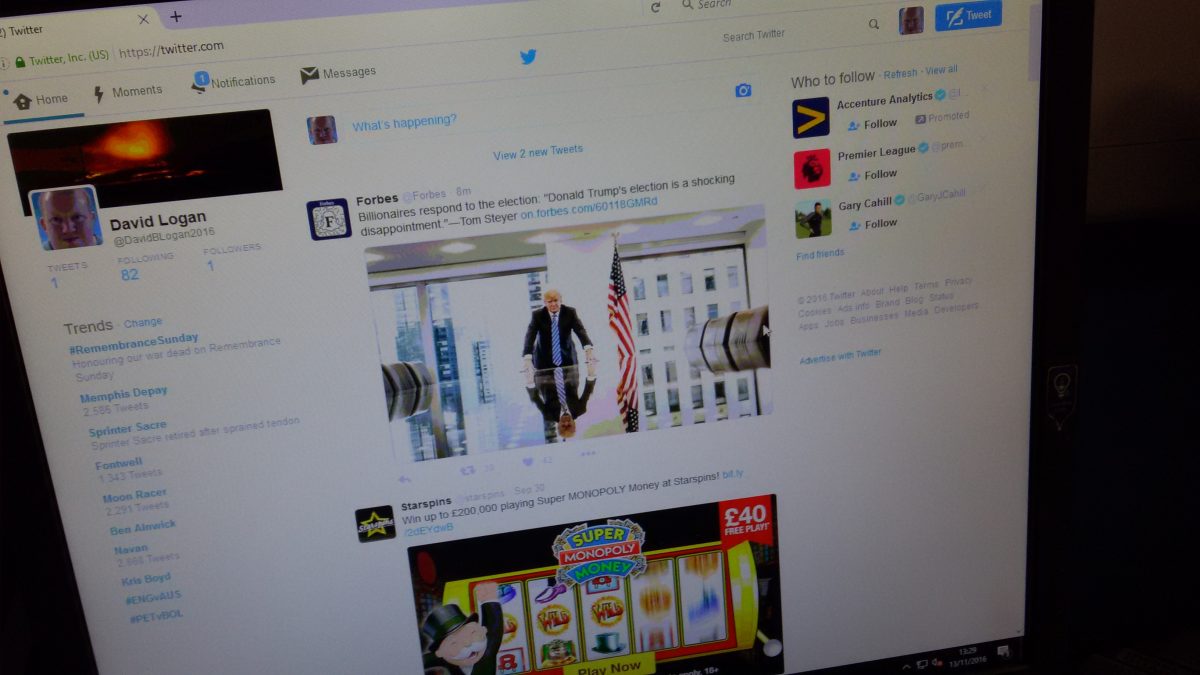Your twitter feed (time-line) can get busy once you start following 1,000’s of users in twitter.
A question I often get asked is “I can’t catch / read your tweets David”.
To get around this, create a list which contains my profile – @DavidLogan2020.
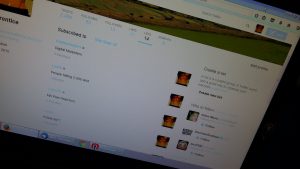
So how do we create a list on twitter … ?
Create List
All the pictures are shown on desktop version of twitter.
Select your profile picture, and then Lists
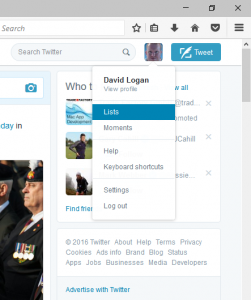 presented next is an empty screen with button to create a new list.
presented next is an empty screen with button to create a new list.
Select the “Create new list” button
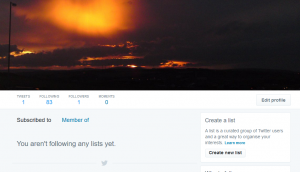
and you are presented with the new list creation window
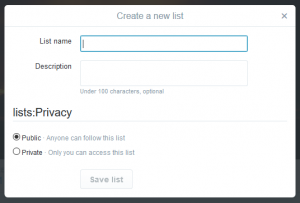
List name. Keep the name simple but unique to subject.
Description. This is for you. Type in this box to remind yourself what the list is about, it’s purpose.
Privacy. If you want the world and it’s mother to see your list – select “Public”, otherwise select “Private”.
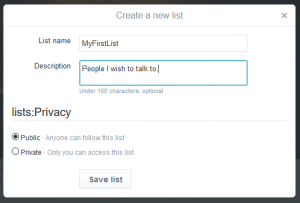
For this exercise I have kept the list “Public”.
Press “Save List”.
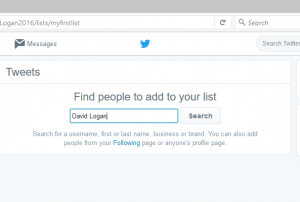
Great. You have just created a twitter list. Now to start adding twitter profiles to this list.
Add Twitter Profile to Newly Created List.
Type in @username or twitter handler name, for this example I have used my own name – David Logan
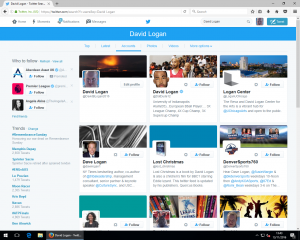
To add profile to your list select the gear symbol next to profile to produce a sub-menu
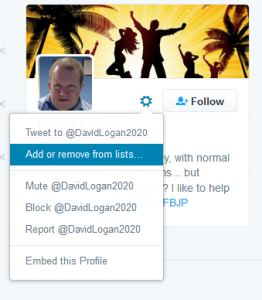
select “Add or remove from lists …”
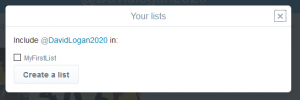
select your list – in this scenario we only have the one – “MyFirstList“, then press the cross in top right corner to close the window.
Congratulations you have just created your first list and added a user to the list.
So why do we need lists for … ?
Stay connected for the next post – “Review Cloud Storage”